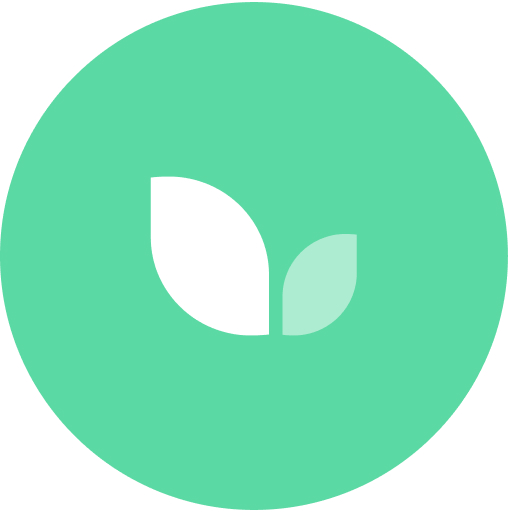How to Use Tithe.ly
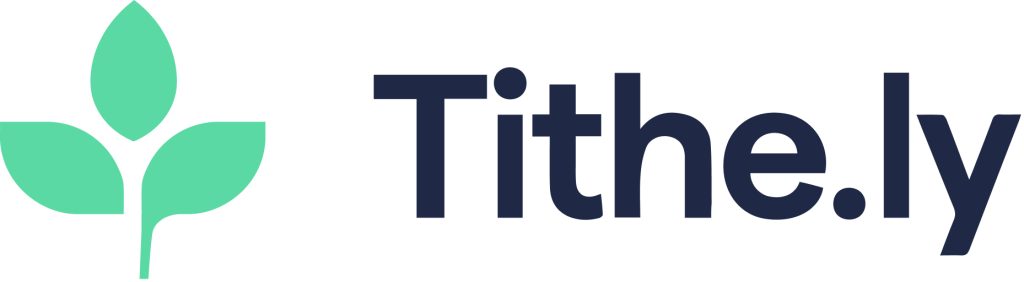
This page describes how to download and use the Tithe.ly Giving app to send offerings to St. Mark’s.
- Download the GREEN Tithe.ly app (available for, Android or iOS, at Google Play or the App Store).
- Once you have download and installed the “Tithe.ly” app on your device, click on “Create Account”. You will then be asked for your name, address, email address, and method of payment when giving (e.g.: credit card, debit from your bank account). You will also be asked to create a PIN.
- Once your account is created, you can search for your home church by using the search box located at top on the screen (search for Church of Saint Mark Lutheran) OR if you are at or near the church, select “find nearest church”. Note: After you select the church this first time, the app will default to our church and show: Church of Saint Mark Lutheran (Mississauga, ON L5E 2G5) when you open the app.
- When you’ve found your church and are ready to give, just click the “Give Now” button and complete the giving form.
- On the giving form screen, you will need to enter an amount and select to which item/fund you would like to give. Your options for giving by default will be “Current Expenses in our Congregation” but you may choose to direct your offering by choosing another category from the drop-down menu. If desired, you can also give to more than one of the options (to a maximum of 4) by selecting Add Gift (e.g.: enter an amount of $50 and select give to Current Expenses; then select Add Gift, enter amount of $100 and select give to the Capital Improvement Fund).
- The next box is related to payment. If while setting up your account, you added your credit card, that option will be the default. Note that there is also an option to Manage Payment Methods; here you could change which credit card you wish to use or set up direct deposit.
- You will then see an option to Cover Fees; the default for this option is off. For each donation made to the church using Tithe.ly, there is a fee of 3% plus $0.30 per transaction that will be billed to the church (e.g.: for a donation of $100, the church would be charged a transaction fee of $3.30). If you would like to pay this fee so the church does not have to, please turn this option on (it will be green when turned on).
- Finally, there is an option to Setup Automated Giving. This is a personal choice. There are just a couple of notes about this option:
Monthly Automated Giving allows you to only select the option of Current Expenses in our Congregation; if you wish to give to another Special Fund (e.g.: the Roof Fund), you would need to do so in a separate donation.
If you choose to give your entire offering on a monthly basis (e.g.: rather than give $50 every week, you give $200 or $250 once per month), you will reduce the fees associated with the per transaction charge. - The last step is to select Give—and your transaction will then be completed. You should almost immediately receive an email message confirming the amount that you gave. (Remember to check your Spam folder.)
- If you choose to use Tithe.ly or direct deposit for giving, you can still actively participate in the Offertory Portion of the Sunday Service. You will find Giving Cards in each pew card/envelope holder; feel free to put one in the collection plate to represent your support of God and his work through our church.
- If you experience technical difficulties using the app, please contact the Tithe.ly staff on
their website, https://get.tithely/. They are VERY responsive and helpful!